Events Calendar
To add this calendar to your Outlook calendar, click here
Select the version of Outlook that you have and follow the instructions
- Copy this iCal link to your clipboard:
- Open the Outlook 2007 program and click on the Tools -> Account Settings... menu
- Go to the Internet Calendars tab and click on New...
- Paste the iCal link into the box for location of the Internet Calendar and click on the Add button
- Confirm or edit the Folder Name and other options and click on the OK button.
-
Click on the Close button. Go to Mail view and click on Send/Receive which will connect and download the calendar entries to your computer. Click on Calendars -> Other Calendars and check on the box next to the internet calendar you just created. The calendar events will then appear in your calendar view.
- Copy this iCal link to your clipboard:
- Open up your Outlook 2010 calendar -> click the Home tab on the Ribbon -> Under Manage Calendars click on Open Calendar -> From Internet…
- Next, click on the Subscribe: iCal link below the header date in your Calendar and Copy the iCal url.
- Paste the link into the New Internet Calendar field then click OK.
-
Click [Yes] to the dialog box that comes up verifying you want to subscribe to it.
- Copy this iCal link to your clipboard:
-
Next, Go to MS Outlook 365 to add the iCal feed:
In Outlook, click File > Account Settings > Account Settings.
On the Internet Calendars tab, click New. -
Paste your iCal url into the url field > Add
In the Folder Name box, type the name of the calendar as you want it to appear in Outlook, and then click OK.
- Copy this iCal link to your clipboard:
- Next, login to your outlook.com account
- Go to the Calendar App
- Go to Import > select Subscrbie
- Paste your iCal link into the "Calendar URL" field. Name your calendar.
- Click Subscribe Button
- Events will appear in your outlook.com calendar.